This blog provides you information on SAP basis & security. Concentrates on Basis Tips and information.
Sunday, January 11, 2009
How to know or get the Kernel Version of SAP system
One of the method is from any window in the top menu go to
system--> status and click on the other kernel info button which is between the navigate and cancel buttons.
Another method is to login as administrator and enter the following disp+work -v. in command field on left top corner. This will show you the kernel version of SAP.
You can also check the log or trace files at os level /usr/sap/work/dev_disp.
You can also get this kernel information from sm51 screen. Go to transaction sm51 then click on database server (single click only. Not double click) and then click on release notes. Then you will see the kernel information and patch level.
If you guys are interested checkout out our new php tutorials website
Php Tutorials
How to restrict Multiple Logins of Users in SAP
Go to rz10 and change the paramenter
login/multi_login_users. By default the value is 0 which is inactive. If you want to activate mupltiple logons for some users in sap like service users you have to change the parameter
login/disable_multi_gui_login = you have to enter the user names in the values seperated by semi colon ; and dont leave spaces between the userids. Now you have to restart the instance.
How to Delete a Scheduled Background Job in SAP
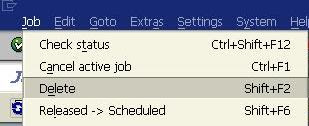
Precaution must be taken when dealing with dependent jobs. If the completion of job1 starts the job2 and if you delete job1 then job2 will not start.
When deleting the jobs the system will inform you of any such dependent jobs and you need to reschedule them to start again
Friday, July 25, 2008
How do you check the status of a job
Thursday, June 26, 2008
How to restrict Material Master Views for a USER?
To restrict access to material master views uncheck those views in M_MATE_STA
we have two fields here..
activity & STATM. We restricts material master views using STATM FIELD.
These are the possible values for STATM
| User department | Maintenance status |
| Work scheduling | A |
| Accounting | B |
| Classification | C |
| MRP | D |
| Purchasing | E |
| Production resources/tools | F |
| Costing | G |
| Basic data | K |
| Storage | L |
| Forecasting | P |
| Quality management | Q |
| Warehouse management | S |
| Sales | V |
| Plant stocks | X |
| Storage location stocks | Z |
Here B , G,K are critical values.. One should not give even display authorizations to them.
Thursday, May 1, 2008
How to lock or unlock transactions in SAP

just check the field along the tcode and the transaction code will be locked. TO unlock the tcode just uncheck the check button

Tuesday, January 1, 2008
How to exclude a table in client copy
Monday, December 31, 2007
How to execute and External OS command in SAP
Friday, December 28, 2007
How the check the work process at os level in UNIX
To check all the work processes:
ps -ef
To check the sap os collector
ps -ef | grep sapos
To check the message server
ps -ef
To learn more about PS command visit here
How to view recently accessed transactions by users
1) Turn the audit log on by using SM19 and SM20 and analyze the audit logs.Put filters while setting up these logs so that you can see the specific data.
2) In ST03N / ST03, you can analyze the transactions run by users by selecting the "User Profile" under the "Analysis Views" section.
Note: ST03N keeps limited data
Thursday, December 27, 2007
How to find sap transaction codes
How to view locked Users in Sap
1) Call transaction su10
Click on authorization data and scroll down
check the locked users only field as shown in figure and execute (F8).
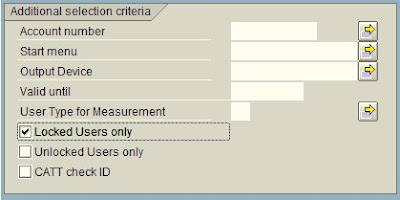
2) Call transaction sa38 and run the program RSUSR006 . You will get a list of locked users.
3) Goto transaction ewz5 you will get users with locked status
4) Run report EWULKUSR in transaction sa38 to get the list.
5) Call transaction SUIM , goto
a) authorizations > User > User by complex search criteria >List of User Master
Records Locked Due to Incorrect Logon
or
b) user > unsuccessful logons
6) Call transaction S_BCE_68001402
Wednesday, December 26, 2007
How to import transport requests at OS level in SAP
Run the following commands
This command in the source system
tp addtobuffer
This command in the target system a
Here in the second command parameter x means (substitute for different values):
allow another import at the correct location. Allows for import out of sequence.
2: Overwrite the originals.
3: Overwrite System-Specific Objects
5:
8: Overwrite objects in open repairs
9: Ignore that target system is locked for this type of transports
Monday, December 24, 2007
How to Reset Different Buffers in Sap
Just run the following in SAP command field.
Note: Resetting of the buffers could change the performance of the entire system
/$DYNP - To reset the screen buffer of the application server
/$SYNC - This command resets the buffers of the application server
/$CUA - This resets the CUA buffer of the application server
/$TAB - This resets the TABLE buffers of the application server
/$NAM - To reset the nametab buffer of the application server
Sunday, December 23, 2007
How to find an Operation mode Switch
1) Go to sm50. If the no of dialog work processes or background work processes changes then a operation mode switch took place.
2) Go to transaction sm63. Here you can see the time when the operation mode is set. You can guess when the operation mode switch occurs.
3) Go to transaction RZ04, here you can see the list of operation modes and their time. You can guess that from here
4) Go to transaction rz03 , here you can see the current operation mode in which the server is running.
5) Call transaction Code sm62. Then view system events. If there is an event called SAP_OPMODE_SWITCH then operation mode switch occurred at that time. If you click on activity log you can see the time and date when the event was triggered. It is time and date of operation mode switch
How to Lock or Unlock a client In sap
1. SSCR_LOCK_CLIENT ( to lock the client)
2. SSCR_UNLOCK_CLIENT (to unlock the client)
Run these functions with a client input which is to be locked/unlocked. This function set flag '' Client is locked temporarily for client copy" in client maintenance menu.The client will be available for users DDIC and SAP*. If any other user tries to login, system gives message that ' Client locked temporarily'.
To unlock the client
1. Run transaction SE37
2. Enter the function module as SSCR_UNLOCK_CLIENT
3. press F8 or test run (single run).
4. Specify the client and execute(F8).
Follow similar procedure for locking the client
Thursday, December 20, 2007
how you can assign a Background work process as a Class A Background Work process
Go to transaction code rz04 then button Operation Modes / Instances. Then select the Operation mode and double click on it. Then you will see a window with no of Background work process. In the field named Class A increase the no to 1 (use the + button to increase that). Default value is zero. Then click on the save button to save the configuration
Tuesday, December 18, 2007
How to Determine the optimum No of Work Process
IF you want to find out the optimum no of work processes there are two ways
1) Goto transaction sm50 and click CPU as shown in figure

or press ctrl+shift+f6 . You will see the cpu total times of the work processes . If you have WPs whose CPU time is very less (Say less than 0:20), you can decrease the number of WPS of that type . If the CPU time of certain type of work process is high, you may decide to increase their no.
2) Another method is to go for transaction Al12 then click all servers as shown
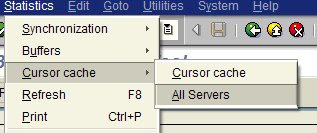
Then you will see the total no of requests for each work process. If all the dialog work process have large no of requests then you can add additional dia wps. If you have less dia wps with less requests , then you can decrease the no of dia wps.
This method is useful in deciding which operation mode to be used at a particular time.
How to send popup message to a specific user in sap
SM02 sends messages to all users, not a specific one
So use function module TH_POPUP
goto Transaction code SE37 enter the function module name & test run it
the the resulting screen is shown below, type the details and execute
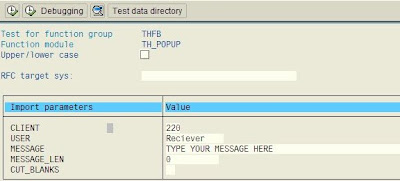
The the user will see message like this ( System name is blurred for privacy reasons)
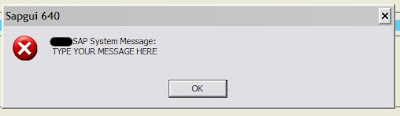
The user must be logged into the system to receive the message
Sunday, December 16, 2007
How to check if CUA is used
You can quickly run transaction SU01 and see if the "Systems" tab is available. If it is then CUA has been configured. Well there is another way to see whether CUA is used. Run transaction code SCUA to see if there are any distribution models defined. Run transaction code SCUL to see to view logs that are generated by CUA & if you have logged into a child system, then goto transaction code SU01 and see, there will be no CREATE activity.
2) How to find derived roles under the master roles
1) Goto transaction SE16
2) Enter the table name : agr_define
3) Enter the master role in the second role field ( this field is in the second row) and execute
4) Then you will see the derived roles based on the master roles
Sunday, January 11, 2009
How to know or get the Kernel Version of SAP system
One of the method is from any window in the top menu go to
system--> status and click on the other kernel info button which is between the navigate and cancel buttons.
Another method is to login as administrator and enter the following disp+work -v. in command field on left top corner. This will show you the kernel version of SAP.
You can also check the log or trace files at os level /usr/sap/work/dev_disp.
You can also get this kernel information from sm51 screen. Go to transaction sm51 then click on database server (single click only. Not double click) and then click on release notes. Then you will see the kernel information and patch level.
If you guys are interested checkout out our new php tutorials website
Php Tutorials
How to restrict Multiple Logins of Users in SAP
Go to rz10 and change the paramenter
login/multi_login_users. By default the value is 0 which is inactive. If you want to activate mupltiple logons for some users in sap like service users you have to change the parameter
login/disable_multi_gui_login = you have to enter the user names in the values seperated by semi colon ; and dont leave spaces between the userids. Now you have to restart the instance.
How to Delete a Scheduled Background Job in SAP
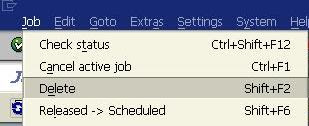
Precaution must be taken when dealing with dependent jobs. If the completion of job1 starts the job2 and if you delete job1 then job2 will not start.
When deleting the jobs the system will inform you of any such dependent jobs and you need to reschedule them to start again
Friday, July 25, 2008
How do you check the status of a job
Thursday, June 26, 2008
How to restrict Material Master Views for a USER?
To restrict access to material master views uncheck those views in M_MATE_STA
we have two fields here..
activity & STATM. We restricts material master views using STATM FIELD.
These are the possible values for STATM
| User department | Maintenance status |
| Work scheduling | A |
| Accounting | B |
| Classification | C |
| MRP | D |
| Purchasing | E |
| Production resources/tools | F |
| Costing | G |
| Basic data | K |
| Storage | L |
| Forecasting | P |
| Quality management | Q |
| Warehouse management | S |
| Sales | V |
| Plant stocks | X |
| Storage location stocks | Z |
Here B , G,K are critical values.. One should not give even display authorizations to them.
Thursday, May 1, 2008
How to lock or unlock transactions in SAP

just check the field along the tcode and the transaction code will be locked. TO unlock the tcode just uncheck the check button

Tuesday, January 1, 2008
How to exclude a table in client copy
Monday, December 31, 2007
How to execute and External OS command in SAP
Friday, December 28, 2007
How the check the work process at os level in UNIX
To check all the work processes:
ps -ef
To check the sap os collector
ps -ef | grep sapos
To check the message server
ps -ef
To learn more about PS command visit here
How to view recently accessed transactions by users
1) Turn the audit log on by using SM19 and SM20 and analyze the audit logs.Put filters while setting up these logs so that you can see the specific data.
2) In ST03N / ST03, you can analyze the transactions run by users by selecting the "User Profile" under the "Analysis Views" section.
Note: ST03N keeps limited data
Thursday, December 27, 2007
How to find sap transaction codes
How to view locked Users in Sap
1) Call transaction su10
Click on authorization data and scroll down
check the locked users only field as shown in figure and execute (F8).
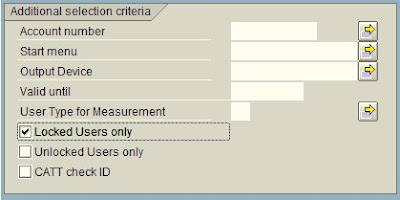
2) Call transaction sa38 and run the program RSUSR006 . You will get a list of locked users.
3) Goto transaction ewz5 you will get users with locked status
4) Run report EWULKUSR in transaction sa38 to get the list.
5) Call transaction SUIM , goto
a) authorizations > User > User by complex search criteria >List of User Master
Records Locked Due to Incorrect Logon
or
b) user > unsuccessful logons
6) Call transaction S_BCE_68001402
Wednesday, December 26, 2007
How to import transport requests at OS level in SAP
Run the following commands
This command in the source system
tp addtobuffer
This command in the target system a
Here in the second command parameter x means (substitute for different values):
allow another import at the correct location. Allows for import out of sequence.
2: Overwrite the originals.
3: Overwrite System-Specific Objects
5:
8: Overwrite objects in open repairs
9: Ignore that target system is locked for this type of transports
Monday, December 24, 2007
How to Reset Different Buffers in Sap
Just run the following in SAP command field.
Note: Resetting of the buffers could change the performance of the entire system
/$DYNP - To reset the screen buffer of the application server
/$SYNC - This command resets the buffers of the application server
/$CUA - This resets the CUA buffer of the application server
/$TAB - This resets the TABLE buffers of the application server
/$NAM - To reset the nametab buffer of the application server
Sunday, December 23, 2007
How to find an Operation mode Switch
1) Go to sm50. If the no of dialog work processes or background work processes changes then a operation mode switch took place.
2) Go to transaction sm63. Here you can see the time when the operation mode is set. You can guess when the operation mode switch occurs.
3) Go to transaction RZ04, here you can see the list of operation modes and their time. You can guess that from here
4) Go to transaction rz03 , here you can see the current operation mode in which the server is running.
5) Call transaction Code sm62. Then view system events. If there is an event called SAP_OPMODE_SWITCH then operation mode switch occurred at that time. If you click on activity log you can see the time and date when the event was triggered. It is time and date of operation mode switch
How to Lock or Unlock a client In sap
1. SSCR_LOCK_CLIENT ( to lock the client)
2. SSCR_UNLOCK_CLIENT (to unlock the client)
Run these functions with a client input which is to be locked/unlocked. This function set flag '' Client is locked temporarily for client copy" in client maintenance menu.The client will be available for users DDIC and SAP*. If any other user tries to login, system gives message that ' Client locked temporarily'.
To unlock the client
1. Run transaction SE37
2. Enter the function module as SSCR_UNLOCK_CLIENT
3. press F8 or test run (single run).
4. Specify the client and execute(F8).
Follow similar procedure for locking the client
Thursday, December 20, 2007
how you can assign a Background work process as a Class A Background Work process
Go to transaction code rz04 then button Operation Modes / Instances. Then select the Operation mode and double click on it. Then you will see a window with no of Background work process. In the field named Class A increase the no to 1 (use the + button to increase that). Default value is zero. Then click on the save button to save the configuration
Tuesday, December 18, 2007
How to Determine the optimum No of Work Process
IF you want to find out the optimum no of work processes there are two ways
1) Goto transaction sm50 and click CPU as shown in figure

or press ctrl+shift+f6 . You will see the cpu total times of the work processes . If you have WPs whose CPU time is very less (Say less than 0:20), you can decrease the number of WPS of that type . If the CPU time of certain type of work process is high, you may decide to increase their no.
2) Another method is to go for transaction Al12 then click all servers as shown
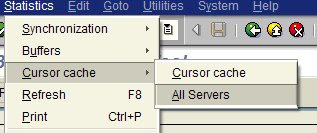
Then you will see the total no of requests for each work process. If all the dialog work process have large no of requests then you can add additional dia wps. If you have less dia wps with less requests , then you can decrease the no of dia wps.
This method is useful in deciding which operation mode to be used at a particular time.
How to send popup message to a specific user in sap
SM02 sends messages to all users, not a specific one
So use function module TH_POPUP
goto Transaction code SE37 enter the function module name & test run it
the the resulting screen is shown below, type the details and execute
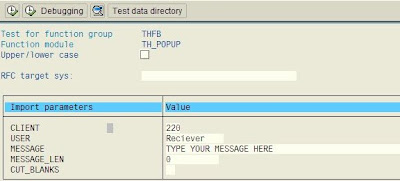
The the user will see message like this ( System name is blurred for privacy reasons)
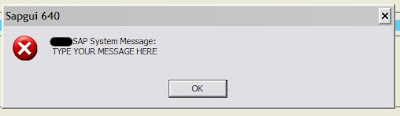
The user must be logged into the system to receive the message
Sunday, December 16, 2007
How to check if CUA is used
You can quickly run transaction SU01 and see if the "Systems" tab is available. If it is then CUA has been configured. Well there is another way to see whether CUA is used. Run transaction code SCUA to see if there are any distribution models defined. Run transaction code SCUL to see to view logs that are generated by CUA & if you have logged into a child system, then goto transaction code SU01 and see, there will be no CREATE activity.
2) How to find derived roles under the master roles
1) Goto transaction SE16
2) Enter the table name : agr_define
3) Enter the master role in the second role field ( this field is in the second row) and execute
4) Then you will see the derived roles based on the master roles






